Converting CDR (CorelDRAW) files to AI (Adobe Illustrator) format is essential for graphic designers, as these formats are widely used in professional design software.
Both CDR and AI are vector file formats, meaning they maintain high-quality resolution at any size, making them ideal for logos, illustrations, and other graphical elements.
However, CorelDRAW and Adobe Illustrator are not always compatible, which can complicate the conversion process.
This article explores the best tools available to make converting CDR files to AI simple, and we’ll also provide a table of comparisons, key takeaways, and answer common FAQs to streamline your conversion process.
Key Takeaways
- Vector Compatibility: Converting CDR to AI enables smoother cross-platform editing and sharing of vector files.
- Multiple Tool Options: A variety of online and offline tools exist to make CDR to AI conversion easy, depending on the user’s needs.
- File Quality Retention: With the right tools, users can retain the quality of designs during conversion, ensuring professional results.
- Free and Paid Options: Several free tools are available for simple conversions, while paid tools often offer additional features and higher accuracy.
Tools for Converting CDR to AI

Tools for Converting CDR to AI
1. Zamzar
Overview: Zamzar is a popular online file converter that supports CDR to AI conversion among hundreds of other formats.
Features:
- Easy drag-and-drop interface
- No need to install software
- Supports numerous file formats
- Email notifications upon conversion completion
Pros:
- Free up to certain file sizes
- Fast and easy to use
Cons:
- Limited file size in the free version
- Internet connection required
Ideal for: Quick, one-time conversions without the need for additional software.
2. CloudConvert
Overview: CloudConvert is an online tool with powerful features and supports a variety of file types, including CDR and AI.
Features:
- Batch conversion support
- Customizable conversion settings
- Secure file processing
Pros:
- High-quality conversion results
- Integration with cloud storage services like Google Drive and Dropbox
Cons:
- Limited free conversions per day
- Requires an internet connection
Ideal for: Users looking for a high-quality online conversion tool with additional cloud storage support.
3. CorelDRAW Software
Overview: If you already have CorelDRAW, the software itself can export CDR files to AI format directly.
Features:
- Direct conversion within the software
- Supports vector editing
- No file size limitations for conversion
Pros:
- High-quality conversion
- Useful for designers already using CorelDRAW
Cons:
- Requires a CorelDRAW license
- Limited to CorelDRAW users
Ideal for: CorelDRAW users looking for an integrated solution without additional software.
4. FileZigZag
Overview: FileZigZag is another online converter that supports CDR to AI and many other formats.
Features:
- Email notification for completed conversions
- Secure file handling
- Supports numerous file types
Pros:
- Free for small files
- Easy-to-use interface
Cons:
- File size restrictions for the free version
- Internet required
Ideal for: Those looking for a straightforward online conversion without downloading software.
5. Adobe Illustrator
Overview: While Adobe Illustrator doesn’t natively open CDR files, users can import and edit files converted to PDF format first and then save them as AI files.
Features:
- High control over editing and file quality
- Supports various vector file types
- Advanced vector design tools
Pros:
- Reliable conversion quality
- Ideal for Adobe users
Cons:
- Requires Adobe subscription
- Indirect conversion process
Ideal for: Adobe Illustrator users who need high-quality, precise vector conversions.
Comparison Table of Top CDR to AI Conversion Tools
| Tool | Platform | Price | Key Feature | Ideal For |
|---|---|---|---|---|
| Zamzar | Online | Free/Paid | Easy drag-and-drop | Simple, fast conversions |
| CloudConvert | Online | Free/Paid | Batch conversions | Quality cloud integrations |
| CorelDRAW | Software | Paid | Native conversion feature | Existing CorelDRAW users |
| FileZigZag | Online | Free/Paid | Email notifications | Quick, no-install solution |
| Adobe Illustrator | Software | Paid | Precise vector editing | Adobe users need control |
FAQs
Is there a free tool to convert CDR to AI?
Yes, tools like Zamzar and FileZigZag offer free versions for CDR to AI conversions. However, they may have file size limitations.
Will the quality of my CDR file be affected during conversion?
Quality can vary depending on the tool. CorelDRAW and Adobe Illustrator often retain quality better than online tools, especially for complex designs.
Can I use Adobe Illustrator alone to convert CDR files to AI?
Not directly. You can first convert CDR files to PDF using CorelDRAW or an online converter, then open the PDF in Adobe Illustrator and save it as an AI file.
What is the best offline tool for CDR to AI conversion?
CorelDRAW is ideal for offline conversion since it supports CDR natively and can export to AI without third-party software.
Which option offers the best balance of quality and ease of use?
CloudConvert is a great online tool that balances ease of use with high-quality output for quick conversions.
Final Thoughts
Choosing the right tool for converting CDR to AI depends on your specific needs. For simple, quick tasks, online tools like Zamzar or CloudConvert are excellent, especially if you don’t want to install any software.
If you’re a CorelDRAW or Adobe Illustrator user, taking advantage of the capabilities within these platforms can provide higher quality and greater editing control.
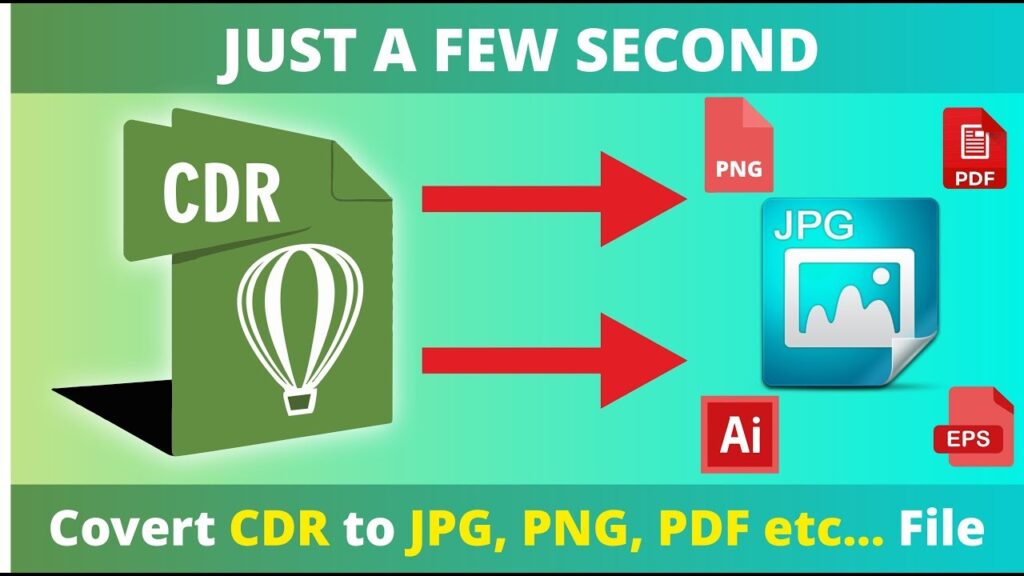
Remember to consider file size, conversion quality, and any associated costs when selecting your tool. With the variety of conversion tools available today, transforming your vector files between CorelDRAW and Adobe Illustrator formats can be seamless and efficient.
This ensures that your designs remain versatile, editable, and ready for use across different platforms. For more Software AI information check the nowstartai.
